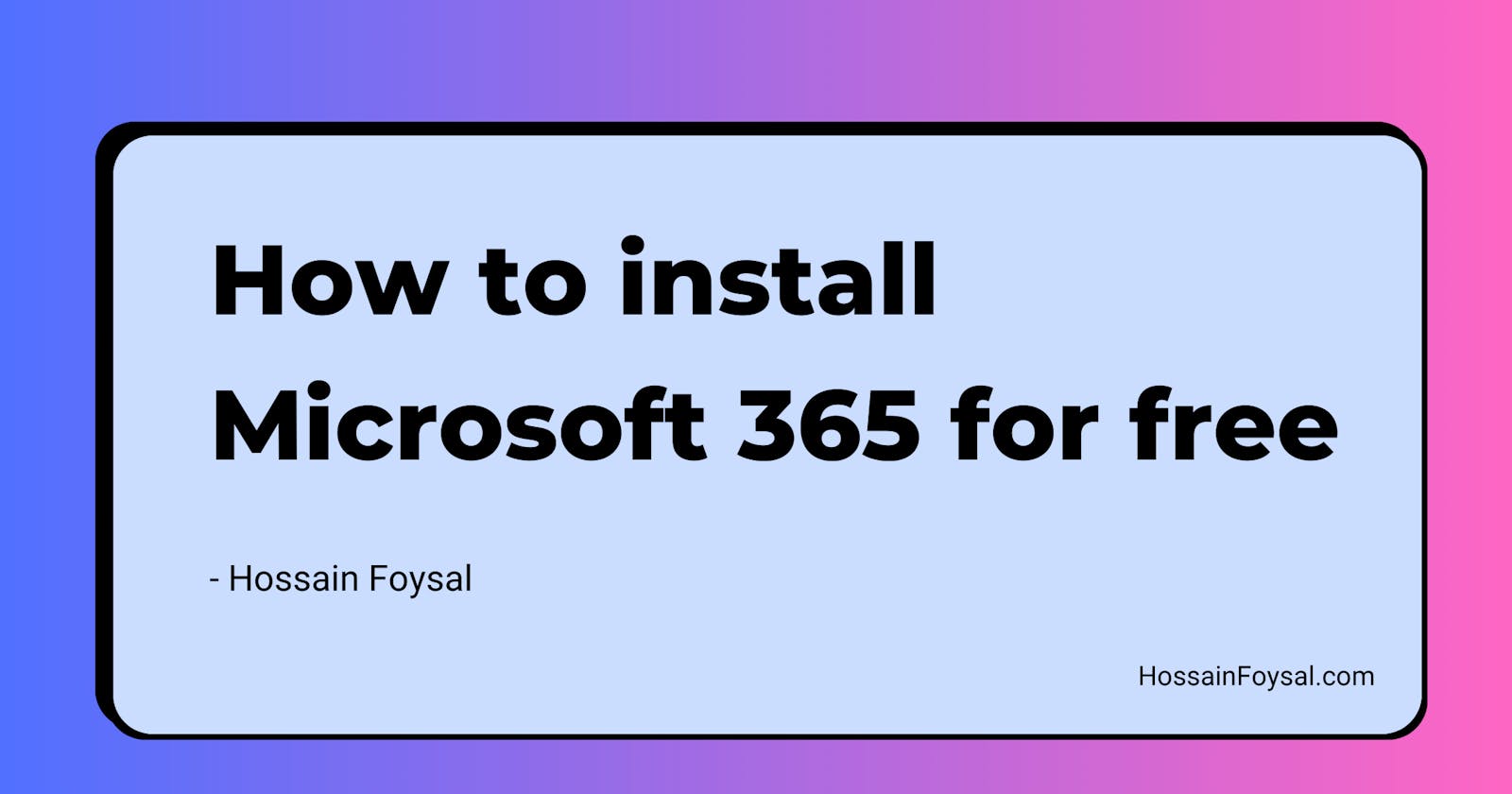Microsoft 365 is essential for both professional and personal endeavors due to its seamless integration of productivity tools like Word, Excel, and PowerPoint. These applications provide a versatile platform for creating, editing, and collaborating on documents, spreadsheets, and presentations, fostering efficiency and organization. Furthermore, the cloud-based nature of Microsoft 365 ensures accessibility from any device, enabling users to stay connected and productive wherever they go, making it an indispensable tool for modern work and personal tasks. In this step-by-step guide, we'll explore two straightforward methods to install Microsoft 365 for free.
Method 1: Installing from GetIntoPC.com
Step 1: Open your web browser and navigate to GetIntoPC.com. This website offers a safe and reliable source for downloading various software, including Microsoft 365.
Step 2: Search for Microsoft 365 Use the search bar on GetIntoPC.com to find Microsoft 365. Once you've located it, click on the download link.
Step 3: Download and Run the Installer Follow the on-screen instructions to download the installer file. They also have video tutorial on their download page. Once the download is complete, locate the file and run it to begin the installation process.
Step 4: Follow Installation Wizard The installation wizard will guide you through the process. Make sure to read each step carefully and choose the appropriate options. You may need to sign in with a Microsoft account or create one if you don't have it.
Step 5: Wait for Installation Sit back and relax while Microsoft 365 installs on your computer. This might take some time, so be patient.
Method 2: Web Version of Microsoft 365
Step 1: Open Your Web Browser Launch your preferred web browser (e.g., Chrome, Firefox, or Edge).
Step 2: Type Office.com on your browser and press Enter. This will take you to the official Microsoft Office website.
Step 3: Sign in or Create an Account If you have a Microsoft account, sign in. If not, you can create a new account for free.
Step 4: Access Apps Once logged in, you'll have access to the online versions of Microsoft Office apps like Words, Excel, Tasks and many more. You can create, edit, and save your documents directly in the browser.
Conclusion
Whether you opted for the GetIntoPC.com method or chose the web version, you're now ready to explore the powerful tools Microsoft 365 has to offer. Enjoy your journey into the world of productivity in your workplace or personal life!