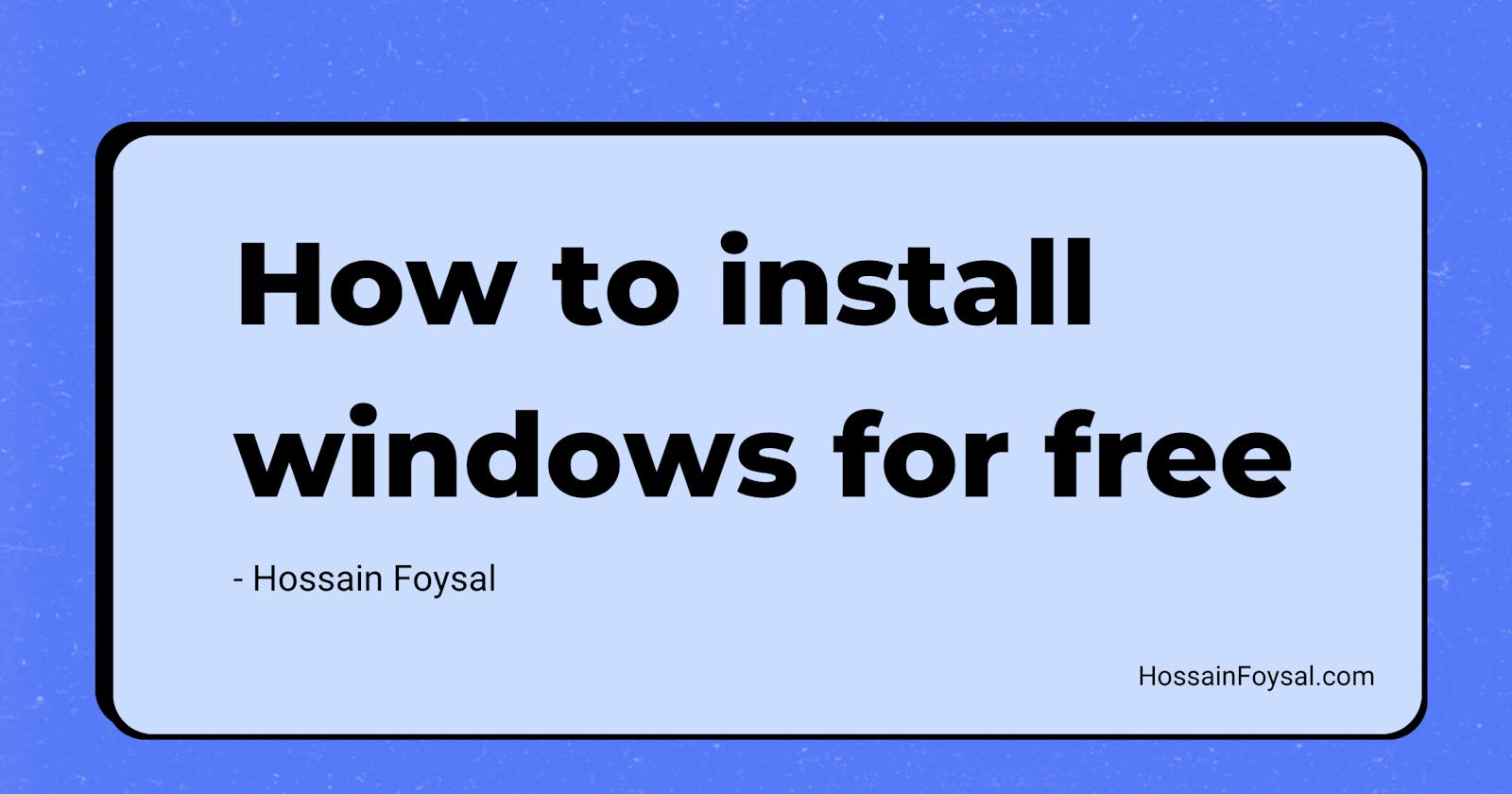If you're new to the Windows ecosystem and eager to get started without breaking the bank, you're in the right place. In this guide, we'll walk you through the process of installing Windows for free using the Windows Media Creation Tool and Rufus. Don't worry if you're not a tech wizard – we've got your back every step of the way.
What Tools You Will Need
Before we dive into the installation process, let's gather the essential tools. You'll need
USB drive with sufficient storage, 8 GB free space recommended
Windows Media Creation Tool
Rufus – a handy tool for creating bootable USB drives.
Windows Media Creation Tool
Head over to the official Microsoft website and grab the Windows Media Creation Tool by clicking Download Now. This nifty utility will be our key to a free and legal Windows installation.
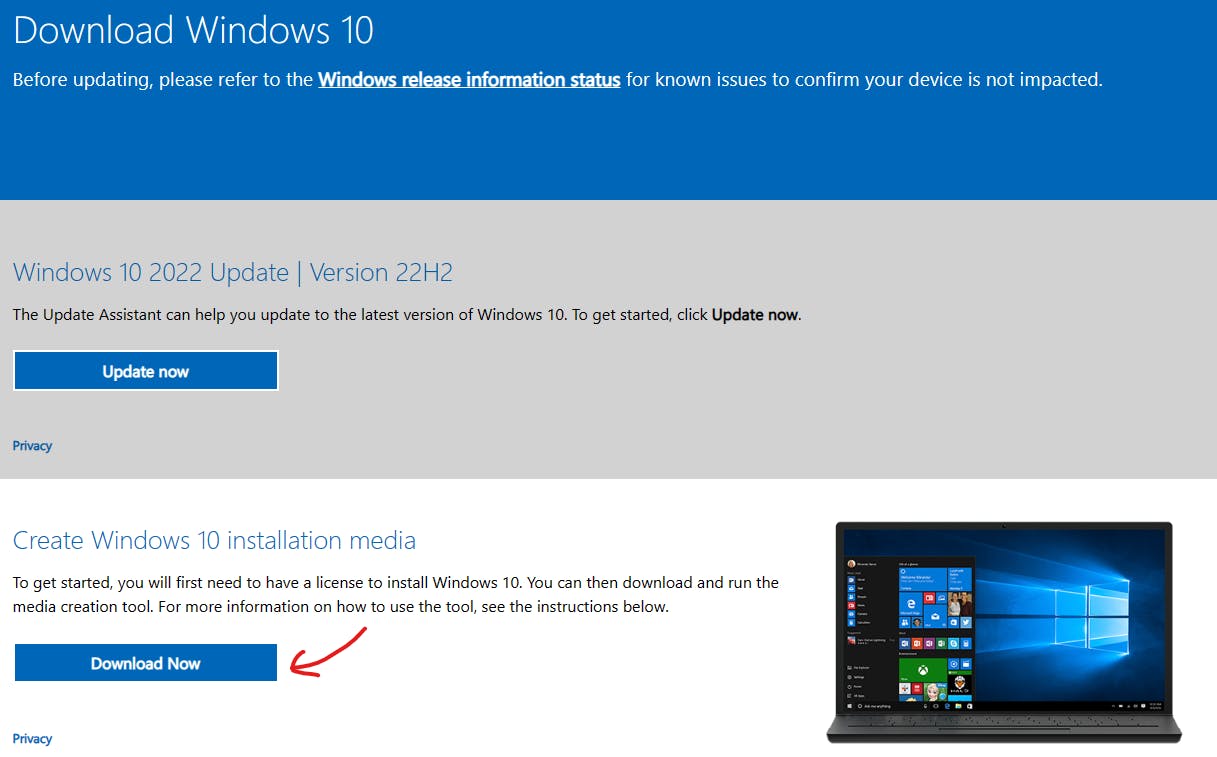
Creating a Windows ISO File
Once downloaded, run the Media Creation Tool. Follow the on-screen instructions, selecting the option to create installation media for another PC. Choose your preferred language, edition, and architecture.
After selecting necessary options, sit back as the tool downloads the necessary files. This might take a bit, so grab a cup of coffee and let the magic happen.
Preparing Your USB Drive with Rufus
While the Windows ISO is downloading, let's get Rufus, a powerful tool to create a bootable USB drive.
Download Rufus: Head to the Rufus official website and download the latest version.
Setting Up Rufus: Run Rufus and insert your USB drive. Configure Rufus to use the Windows ISO you downloaded earlier. Pay attention to the settings, ensuring compatibility with your system.
Making Your USB Drive Bootable
After installing rufus successfully, open the rufus and select necessary options. Click the Start button in Rufus and let the tool work its magic. This process will make your USB drive bootable, turning it into your Windows installation companion.
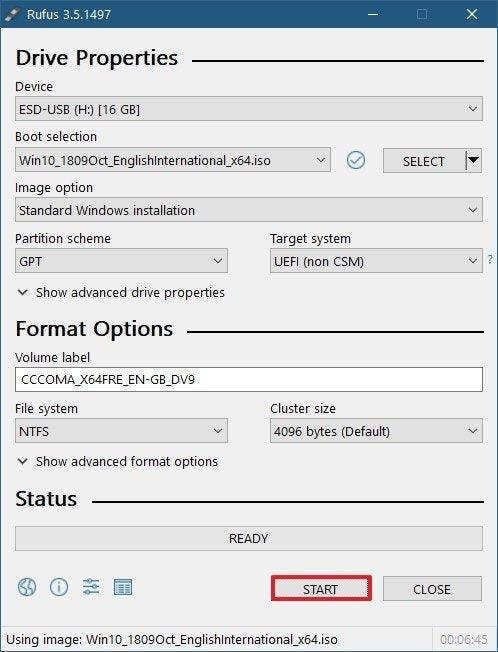
Installing Windows
Once your bootable USB drive in hand, restart your computer and boot from the USB. Most systems will prompt you to press a key to enter the boot menu.
Follow the on-screen instructions to install Windows. You'll be prompted to choose your language, time format, and keyboard input.
Conclusion
Congratulations! You've successfully installed Windows for free using the Windows Media Creation Tool and Rufus. Feel free to explore the endless possibilities this operating system has to offer.
Remember, the tech journey may have its bumps, but with guides like these, you're well on your way to becoming a Windows pro. Happy computing!